Description
The extension offers you the possibility to add highly customizable badges to your product images without having any performance impact. The extension comes with a custom indexer, which computes the mapping of badges to products in the background, so that the actual rendering of the badges is blazingly fast. It also comes with a smart queueing system, so that even in the backend, there is no slowdown. Another big plus is that you can define the matching products for a specific badge via a price-rule-like interface. You can use and combine all product attributes to define badge conditions.
Example
Here is an example, where we defined four different badges. One badge for all virtual products, one for all configurables, one for all products and one for green products:
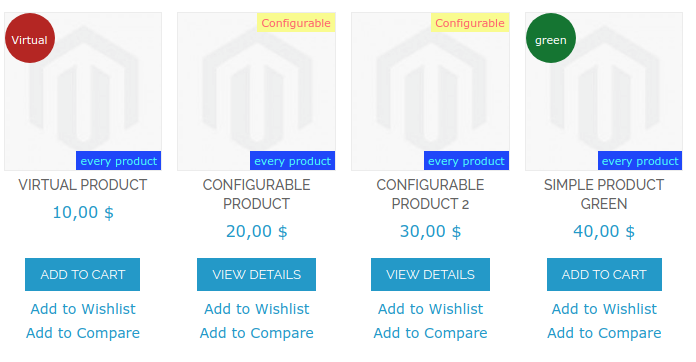
Here are some ideas which badges you could create with this extension:
- new (to highlight recently added products)
- configurable (to show that additional options are available on the product page)
- free shipping (to highlight products, which are free to ship)
- on sale (to highlight products, which are currently on sale)
- out of stock (to indicate that the product is currently not available)
- manufacturer logo (to highlight the manufacturer of the product)
- … (be creative! there are thousands of possibilities based on your product catalog!)
Requirements
- PHP >= 5.5.0
- Mage_Catalog
- Mage_Core
Compatibility
- Magento >= 1.9 and < 2.0
Installation Instructions
- Copy all the files into your document root.
- Update your main product list template (usually
app/design/frontend/package/theme/template/catalog/product/list.phtml):- In the beginning of the file, after the product collection assignment (after the line
$_productCollection=$this->getLoadedProductCollection();), add:/** @var CustomGento_ProductBadges_Helper_Data $_badgesHelper */ $_badgesHelper = Mage::helper('customgento_productbadges'); $_badgesHelper->initProductBadgeCollection($_productCollection); - Inside of the link, which encloses the product image (usually an
<a>tag with a classproduct-image), add:<?php echo $_badgesHelper->generateBadgesHtml($_product); ?>Mind that there are often two occurrences of the mentioned tag - one for the list view and one for the grid view. Please update both.
- In the beginning of the file, after the product collection assignment (after the line
- Repeat step 2 for all product list templates, where you want product badges to appear. Possible other locations:
app/design/frontend/package/theme/template/catalog/product/list/related.phtmlapp/design/frontend/package/theme/template/checkout/cart/crosssell.phtml- … (you can use
grep -R 'products-list' app/design/frontend/package/theme/to find possible locations)
- Update your product view media template (usually
app/design/frontend/package/theme/template/catalog/product/view/media.phtml):- In the beginning of the file, after the helper creation (after the line
$_helper = $this->helper('catalog/output');), add:/** @var CustomGento_ProductBadges_Helper_Data $_badgesHelper */ $_badgesHelper = Mage::helper('customgento_productbadges'); - Inside of the container, which encloses the main product image (usually a
<div>tag with a classproduct-image-gallery), add:<?php echo $_badgesHelper->generateSingleProductBadgesHtml($_product); ?>
- In the beginning of the file, after the helper creation (after the line
- Clear the cache.
For more in-depth Magento extension installation instructions, checkout Fooman’s Ultimate Guide to Installing Magento Extensions.
Configuration
General Settings
You find the settings under System > Configuration > Catalog > Product Badges.
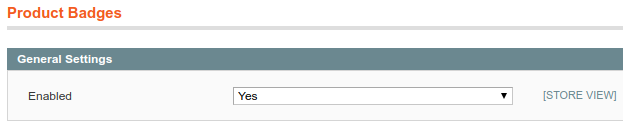
You can enable or disable the extension there. This is useful to toggle the extension functionality without touching any code.
Adding Badges
To create new badges or edit existing ones, go to Catalog > Product Badges and click on “Add New Badge” or click an existing badge respectively.
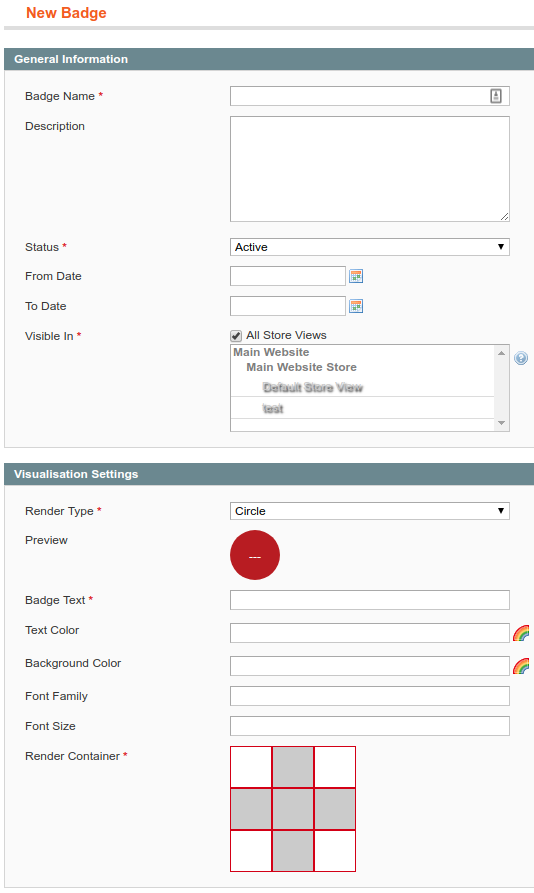
General Settings
- Badge Name: Internal name, so that you can easily identify your badge.
- Description: Internal description, so that you remember what the complex conditions you defined months ago really do ;-)
- Status: Whether the badge should currently be shown.
- From Date: From which date onwards the badge should be shown (inclusive).
- To Date: Until which date the badge should be shown (inclusive).
- Visible In: In which store views the badge should be visible.
Visualisation Settings
- Render Type: Whether the badge should be shown as a circle, a rectangle or with a custom image.
- [circle, rectangle] Badge Text: The text, which should be shown on the badge.
- [circle, rectangle] Text Color: The color of the text you defined under “Badge Text”.
- [circle, rectangle] Background Color: The background color of the shape you defined under “Render Type”.
- [circle, rectangle] Font Family: The font for the text you defined under “Badge Text”.
- [circle, rectangle] Font Size: The font for the text you defined under “Badge Text”.
- [image] Badge Image: The image, which should be shown as a badge in the format
jpg,pngorgif. - Render Container: In which corner of the product image the badge should be shown. Simply click on the white boxes to select the respective corner.
A preview of the badge is shown as soon as you configured the visualisation settings.
Conditions
In the left column, you can switch to the conditions tab, where you can define to which products this badge should be applied:
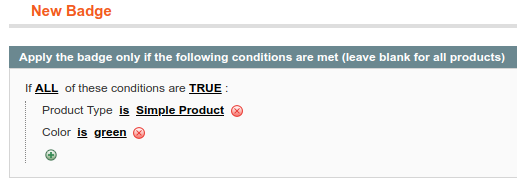
If you do not define any conditions, the badge is applied to all products. You probably know the interface from the catalog or shopping cart price rules. The process is basically the same, so that you can refer to the official documentation (“Step 2: Define the Conditions”).
Troubleshooting - I installed the extension, but it does not work
- Do you use the latest version of the extension?
- Make sure that the extension is not disabled under Stores > Configuration > Catalog > Product Badges.
- Make sure that your cronjob is running. Since we use a queue to update our index, there may be a little delay until you see the badge on your page.
- Make sure that the index is up-to-date. Reindex the “CustomGento Product Badges” index under System > Index Management or via the CLI.
- Make sure that the cache of the product / category has been refreshed if you use a full page cache like Varnish or Lesti_Fpc.
- Check if the product fulfils all conditions you defined.
Uninstallation
- Remove all extension files from your Magento installation.
- Clear the cache.
- Run the following SQL query after removing the extension files:
DROP TABLE `customgento_productbadges_queue`; DROP TABLE `customgento_productbadges_badges_config`; DELETE FROM `core_resource` WHERE code = 'customgento_productbadges_setup'; - Drop all tables matching the pattern
customgento_productbadges_badges_index_*. The extension creates one table per store, so that the number of tables depends on your configuration.
Support
If you have any issues with this extension, feel free to contact us!
Licence
CustomGento Commercial Software Licence
Copyright
© 2018-2021 CustomGento GmbH
